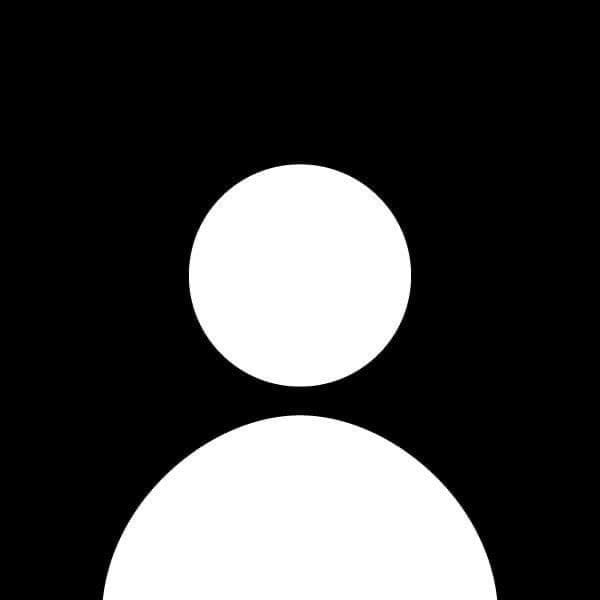How to Build a Responsive Website from Scratch
Creating a responsive website ensures that your site looks great and functions well on devices of all sizes, from desktops to smartphones. This guide will take you through the step-by-step process of building a responsive website using HTML, CSS, and media queries.
Prerequisites
- Basic knowledge of HTML and CSS
- A code editor (e.g., Visual Studio Code, Sublime Text)
- A web browser for testing (e.g., Chrome, Firefox)
Step 1: Set Up Your Project Structure
-
Create a New Folder:
Create a new folder for your project. Name it something likeresponsive-website. -
Create HTML and CSS Files:
Inside the project folder, create the following files:index.html(for your main HTML file)styles.css(for your CSS styles)
-
Create a Basic HTML Structure:
Openindex.htmland add the following basic HTML structure:<!DOCTYPE html> <html lang="en"> <head> <meta charset="UTF-8"> <meta name="viewport" content="width=device-width, initial-scale=1.0"> <title>Responsive Website</title> <link rel="stylesheet" href="styles.css"> </head> <body> <header> <h1>My Responsive Website</h1> <nav> <ul> <li><a href="#">Home</a></li> <li><a href="#">About</a></li> <li><a href="#">Services</a></li> <li><a href="#">Contact</a></li> </ul> </nav> </header> <main> <section> <h2>Welcome</h2> <p>This is a responsive website built from scratch.</p> </section> </main> <footer> <p>© 2024 My Responsive Website</p> </footer> </body> </html>
Step 2: Add Basic Styles
Open styles.css and add some basic styles:
body {
font-family: Arial, sans-serif;
margin: 0;
padding: 0;
}
header {
background-color: #4CAF50;
color: white;
padding: 10px 20px;
text-align: center;
}
nav ul {
list-style-type: none;
padding: 0;
}
nav ul li {
display: inline;
margin: 0 15px;
}
nav a {
color: white;
text-decoration: none;
}
main {
padding: 20px;
}
footer {
background-color: #4CAF50;
color: white;
text-align: center;
padding: 10px 0;
position: relative;
bottom: 0;
width: 100%;
}
Step 3: Implement Responsive Design
To ensure your website adapts to different screen sizes, you can use CSS media queries.
Add Media Queries
- Open
styles.cssand add the following media queries at the bottom of the file:
/* For tablets and smaller devices */
@media (max-width: 768px) {
nav ul {
text-align: center;
padding: 0;
}
nav ul li {
display: block;
margin: 10px 0;
}
}
/* For mobile devices */
@media (max-width: 480px) {
header {
font-size: 1.5em;
}
nav ul li {
margin: 5px 0;
}
}
Explanation of Media Queries
- First Query: Targets devices with a maximum width of 768px (like tablets). It changes the navigation items to stack vertically and centers them.
- Second Query: Targets devices with a maximum width of 480px (like smartphones). It reduces the header font size and adjusts the margins for the navigation items.
Step 4: Test Your Responsive Website
-
Open Your HTML File:
Openindex.htmlin a web browser. -
Resize the Browser Window:
Resize the browser window to see how the layout adjusts. You can also use the developer tools (F12 or right-click > Inspect) to simulate different devices.
Step 5: Enhance Your Website
You can further enhance your responsive website by adding:
-
Images: Use responsive images by adding the
max-width: 100%;style to images in your CSS.img { max-width: 100%; height: auto; } -
CSS Grid or Flexbox: Use CSS Grid or Flexbox for more complex layouts that adapt well to different screen sizes.
-
Fonts: Consider using web fonts or adjusting font sizes for better readability on various devices.
Conclusion
Building a responsive website from scratch is a straightforward process. By following this guide, you have created a responsive layout using HTML, CSS, and media queries. Continue to experiment with different styles and layouts to enhance your web development skills further.