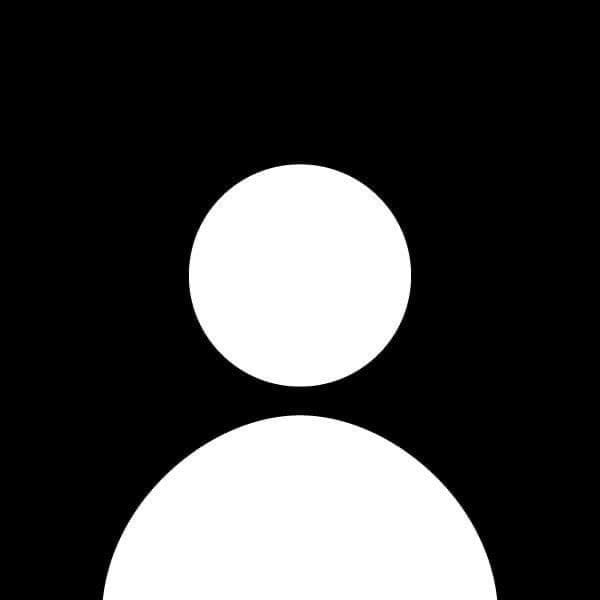How to Handle File Uploads in PHP
Uploading files is a common task in web applications, whether it’s for profile pictures, documents, or media. In this post, we'll explore how to handle file uploads securely in PHP. By the end of this guide, you’ll know how to accept, validate, and store uploaded files in your server.
Prerequisites
Before starting, ensure that you have:
- PHP installed on your local or server environment (version 5.2 or higher).
- A basic understanding of PHP syntax.
- A web server with write access to a directory where the uploaded files will be stored (e.g., Apache or Nginx).
Step 1: Set Up an HTML Form for File Uploads
To upload a file, you first need an HTML form with enctype="multipart/form-data". This attribute ensures that the form can send files to the server.
Here’s a simple HTML form:
<!DOCTYPE html>
<html lang="en">
<head>
<meta charset="UTF-8">
<meta name="viewport" content="width=device-width, initial-scale=1.0">
<title>File Upload</title>
</head>
<body>
<form action="upload.php" method="post" enctype="multipart/form-data">
<label for="file">Choose file to upload:</label>
<input type="file" name="file" id="file">
<button type="submit">Upload File</button>
</form>
</body>
</html>
Explanation:
- enctype="multipart/form-data": This is crucial to allow file uploads.
- input type="file": The file input field that lets users select a file.
- form action="upload.php": This specifies the PHP script (
upload.php) that will handle the file upload process.
Step 2: Writing the PHP File to Handle the Upload
Create a new PHP file named upload.php to process the uploaded file.
Example: Handling the File Upload
<?php
if ($_SERVER['REQUEST_METHOD'] == 'POST') {
// Check if a file was uploaded
if (isset($_FILES['file']) && $_FILES['file']['error'] === UPLOAD_ERR_OK) {
$fileTmpPath = $_FILES['file']['tmp_name'];
$fileName = $_FILES['file']['name'];
$fileSize = $_FILES['file']['size'];
$fileType = $_FILES['file']['type'];
$fileNameCmps = explode(".", $fileName);
$fileExtension = strtolower(end($fileNameCmps));
// Define allowed file extensions
$allowedfileExtensions = array('jpg', 'gif', 'png', 'zip', 'txt', 'xls', 'doc');
// Validate file extension
if (in_array($fileExtension, $allowedfileExtensions)) {
// Directory where uploaded files will be saved
$uploadFileDir = './uploaded_files/';
$dest_path = $uploadFileDir . $fileName;
// Move the file to the target directory
if (move_uploaded_file($fileTmpPath, $dest_path)) {
echo 'File is successfully uploaded.';
} else {
echo 'Error moving the uploaded file.';
}
} else {
echo 'Upload failed. Allowed file types: ' . implode(',', $allowedfileExtensions);
}
} else {
echo 'No file uploaded or there was an error uploading the file.';
}
}
?>
Explanation:
- $_FILES['file']: This superglobal array contains information about the uploaded file.
- $fileTmpPath: The temporary path where the file is stored on the server.
- $fileName: The original name of the file.
- $fileSize: The size of the file.
- $fileType: The MIME type of the file (e.g., image/jpeg, application/zip).
- $allowedfileExtensions: An array of allowed file types to prevent uploading unwanted files.
- move_uploaded_file(): Moves the uploaded file from the temporary directory to the desired location on the server.
The script checks if the uploaded file meets certain criteria (e.g., allowed file type) and moves it to a directory (./uploaded_files/).
Step 3: Creating the Upload Directory
Make sure the directory where files will be uploaded exists and is writable by the web server. For this example, create an uploaded_files directory in the root of your project:
mkdir uploaded_files
chmod 755 uploaded_files
This sets up a folder where your uploaded files will be saved. Make sure the folder permissions allow the web server to write to it.
Step 4: Validating the File Upload
It’s important to validate file uploads to protect your server from malicious files. In the previous example, we added a check to only allow specific file extensions. You can also validate other aspects, such as file size.
Example: Adding File Size Validation
$maxFileSize = 5 * 1024 * 1024; // 5MB
if ($fileSize > $maxFileSize) {
echo 'Upload failed. File size exceeds the 5MB limit.';
} else {
// Proceed with file upload
}
Explanation:
- $maxFileSize: Sets a maximum file size limit (in this case, 5MB).
- The script checks if the file exceeds the limit and returns an error message if so.
Step 5: Testing the Upload
- Place the
upload.phpand your HTML form file (e.g.,index.html) on your server. - Ensure the
uploaded_filesdirectory exists. - Open the form in a browser, select a file, and click the upload button.
You should see a success message when the file is uploaded and stored in the uploaded_files directory. If there’s an error (e.g., file type not allowed or size exceeded), the relevant error message will be displayed.
Step 6: Securing File Uploads
File uploads can pose security risks if not properly handled. Here are some best practices to secure your file upload functionality:
-
Validate file types: Only allow certain file types to be uploaded.
-
Set file size limits: Prevent excessively large files from being uploaded.
-
Use a unique file name: Rename the uploaded file to avoid overwriting existing files or running into directory traversal attacks.
Example of renaming a file:
$newFileName = md5(time() . $fileName) . '.' . $fileExtension; $dest_path = $uploadFileDir . $newFileName;This ensures that each file has a unique name based on the current timestamp.
-
Store files outside of the web root: Store uploaded files in a directory that’s not accessible from the web, and serve them using a controlled script.
-
Limit file permissions: Ensure uploaded files don’t have executable permissions to prevent running malicious code.
Conclusion
Handling file uploads in PHP is a common requirement for web applications, but it’s essential to manage them securely. By following this guide, you’ve learned how to create a simple HTML form, handle file uploads with PHP, validate the file type and size, and follow best practices to secure your application.