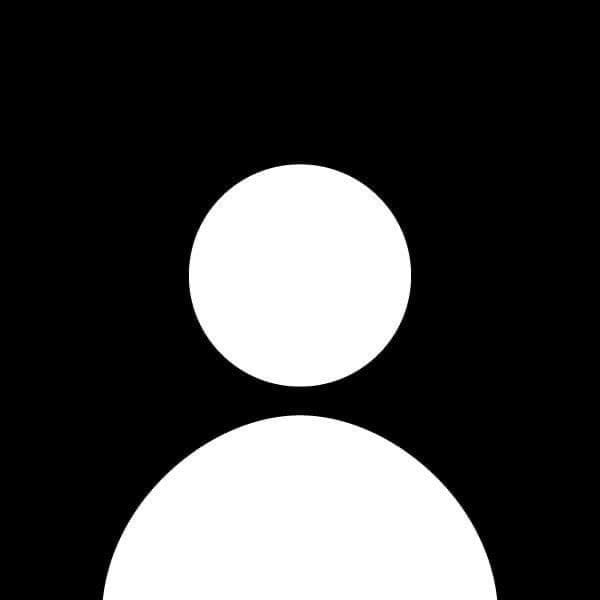How to Implement Lazy Loading for Images
Lazy loading is a performance optimization technique that delays the loading of images and other media until they are needed (i.e., when the user scrolls to them). This reduces the initial load time of a web page and improves performance, especially on pages with many images. In this guide, you'll learn how to implement lazy loading for images on your website.
Step 1: Why Lazy Loading Matters
By default, a browser loads all images on a page when the page initially loads, even if those images aren't immediately visible. For pages with many images, this can result in longer loading times and a higher burden on network resources. Lazy loading solves this problem by only loading images when they are about to enter the user's viewport (visible area of the screen).
Step 2: Using the loading Attribute
The simplest way to implement lazy loading is by using the native loading attribute in HTML, which is supported by most modern browsers.
Example: Using the loading="lazy" Attribute
<img src="image1.jpg" alt="Image 1" loading="lazy">
<img src="image2.jpg" alt="Image 2" loading="lazy">
Explanation:
- loading="lazy": Tells the browser to only load the image when it is close to being visible in the viewport.
This method is quick and efficient, but it may not work for older browsers that do not support the loading attribute. In such cases, you can use JavaScript-based lazy loading.
Step 3: JavaScript-Based Lazy Loading
For older browsers or more customization, you can use JavaScript to implement lazy loading. One popular approach is to load images as the user scrolls by observing when they enter the viewport.
Example: Lazy Loading with Intersection Observer
<img class="lazy" data-src="image1.jpg" alt="Image 1">
<img class="lazy" data-src="image2.jpg" alt="Image 2">
<script>
document.addEventListener("DOMContentLoaded", function() {
const lazyImages = document.querySelectorAll('img.lazy');
const imageObserver = new IntersectionObserver((entries, observer) => {
entries.forEach(entry => {
if (entry.isIntersecting) {
const img = entry.target;
img.src = img.dataset.src;
img.classList.remove('lazy');
observer.unobserve(img);
}
});
});
lazyImages.forEach(image => {
imageObserver.observe(image);
});
});
</script>
Explanation:
- data-src: Stores the actual image URL that will be loaded when the image enters the viewport.
- IntersectionObserver: Monitors the position of each image relative to the viewport. When an image is about to be visible, it swaps the
data-srcwithsrcto load the image.
This method is highly customizable and works even in older browsers that do not support the loading attribute.
Step 4: Fallback for No-JS Browsers
It’s good practice to provide a fallback for users with JavaScript disabled. You can simply display the full image for them without lazy loading.
Example:
<noscript>
<img src="image1.jpg" alt="Image 1">
<img src="image2.jpg" alt="Image 2">
</noscript>
Explanation:
- noscript: This tag is used to define content that will be displayed if the browser does not support JavaScript or if JavaScript is disabled.
Step 5: Testing Lazy Loading
Once you have implemented lazy loading, it’s important to test it thoroughly. You can use the browser’s developer tools to simulate slower network speeds (e.g., throttling) and inspect when the images load. You should also check the behavior of lazy loading across different browsers and devices to ensure it works smoothly.
Steps to Test:
- Open your page in the browser.
- Right-click and select "Inspect" to open the developer tools.
- Go to the "Network" tab and enable network throttling (e.g., set it to "Slow 3G").
- Reload the page and observe when images are loaded as you scroll.
Conclusion
Implementing lazy loading for images is an easy yet powerful way to optimize the performance of your website. By deferring the loading of images until they are needed, you reduce initial load times, improve user experience, and save bandwidth. You can either use the native loading attribute or opt for a JavaScript-based solution for older browsers. Make sure to test your implementation across devices and browsers to ensure optimal performance.