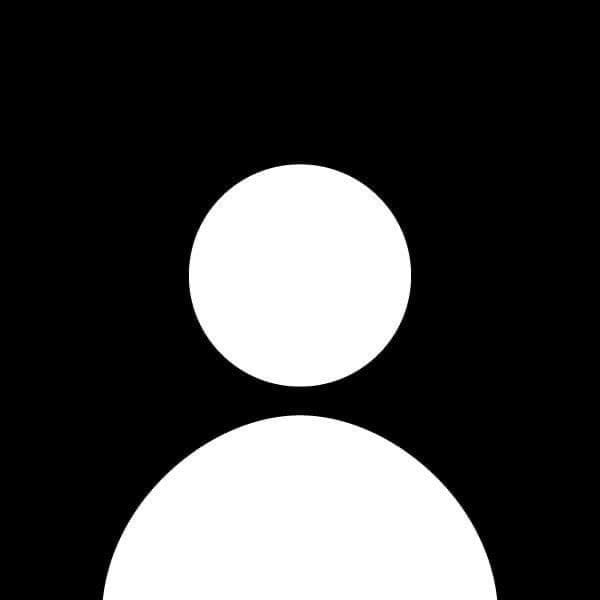How to Secure Your Website with HTTPS
Securing your website with HTTPS is essential for protecting user data and improving your site's credibility. HTTPS (Hypertext Transfer Protocol Secure) encrypts the data transferred between the user’s browser and your server, making it difficult for attackers to intercept sensitive information. This guide will walk you through the steps to install an SSL certificate and enable HTTPS on your website.
Prerequisites
- A domain name
- Access to your web hosting account or server
- Basic knowledge of file management and command line (if necessary)
Step 1: Choose an SSL Certificate
Before securing your website, you need to choose an SSL certificate. There are several types of SSL certificates:
- Domain Validated (DV) Certificates: Quick and easy to obtain, ideal for personal websites.
- Organization Validated (OV) Certificates: Require more validation and are suitable for business websites.
- Extended Validation (EV) Certificates: Provide the highest level of validation and trust, often used by e-commerce sites.
You can obtain SSL certificates from various Certificate Authorities (CAs), such as:
- Let’s Encrypt: A free, automated, and open CA.
- Comodo: Offers various paid options.
- DigiCert: Known for high-assurance certificates.
Step 2: Obtain Your SSL Certificate
If Using Let’s Encrypt (Free Option)
-
Use Certbot:
Certbot is a free tool to automatically issue and renew SSL certificates from Let’s Encrypt. You can install it using your package manager or download it from the Certbot website. -
Run Certbot Command:
Open your terminal and run the following command:sudo certbot --apache # For Apache servers sudo certbot --nginx # For Nginx servers -
Follow the Prompts:
Certbot will guide you through the process of obtaining and installing your SSL certificate.
If Using a Paid Certificate
-
Purchase the SSL Certificate:
Follow the instructions provided by the CA to purchase the certificate. -
Generate a Certificate Signing Request (CSR):
Use your web server's interface or command line to generate a CSR. This file is necessary for the CA to create your SSL certificate. -
Complete Domain Validation:
Follow the CA’s instructions to validate your domain ownership. -
Download the SSL Certificate:
Once validated, download your SSL certificate and any intermediate certificates provided by the CA.
Step 3: Install the SSL Certificate
For Apache Servers
-
Upload SSL Certificate Files:
Upload your SSL certificate, private key, and any intermediate certificates to your server. Typically, these files are placed in the/etc/ssl/certs/and/etc/ssl/private/directories. -
Edit Apache Configuration:
Open your Apache configuration file (usually located in/etc/apache2/sites-available/) and add the following lines to your virtual host configuration:<VirtualHost *:443> ServerName yourdomain.com ServerAlias www.yourdomain.com DocumentRoot /var/www/html SSLEngine on SSLCertificateFile /etc/ssl/certs/your_cert_file.crt SSLCertificateKeyFile /etc/ssl/private/your_key_file.key SSLCertificateChainFile /etc/ssl/certs/your_intermediate_file.crt </VirtualHost> -
Enable the SSL Module:
Enable the SSL module and restart Apache:sudo a2enmod ssl sudo systemctl restart apache2
For Nginx Servers
-
Upload SSL Certificate Files:
Upload your SSL certificate and key files to your server (usually in/etc/ssl/certs/and/etc/ssl/private/). -
Edit Nginx Configuration:
Open your Nginx configuration file (typically located in/etc/nginx/sites-available/) and add the following lines:server { listen 443 ssl; server_name yourdomain.com www.yourdomain.com; ssl_certificate /etc/ssl/certs/your_cert_file.crt; ssl_certificate_key /etc/ssl/private/your_key_file.key; location / { root /var/www/html; index index.html index.htm; } } -
Restart Nginx:
Test your Nginx configuration and restart the server:sudo nginx -t sudo systemctl restart nginx
Step 4: Redirect HTTP to HTTPS
To ensure all traffic uses HTTPS, set up a redirect from HTTP to HTTPS.
For Apache Servers
Add the following code to your .htaccess file or your Apache configuration file:
RewriteEngine On
RewriteCond %{HTTPS} off
RewriteRule ^ https://%{HTTP_HOST}%{REQUEST_URI} [L,R=301]
For Nginx Servers
Add this snippet to your server block:
server {
listen 80;
server_name yourdomain.com www.yourdomain.com;
return 301 https://$host$request_uri;
}
Step 5: Test Your SSL Installation
-
Visit Your Website:
Open your browser and navigate to your website usinghttps://. Check for the padlock icon in the address bar. -
Check SSL Configuration:
Use online tools like SSL Labs to test your SSL configuration and ensure everything is set up correctly.
Conclusion
Securing your website with HTTPS is vital for protecting user data and improving your site's trustworthiness. By following this guide, you can easily install an SSL certificate and enable HTTPS on your website. Remember to keep your SSL certificate updated and monitor your site's security regularly.