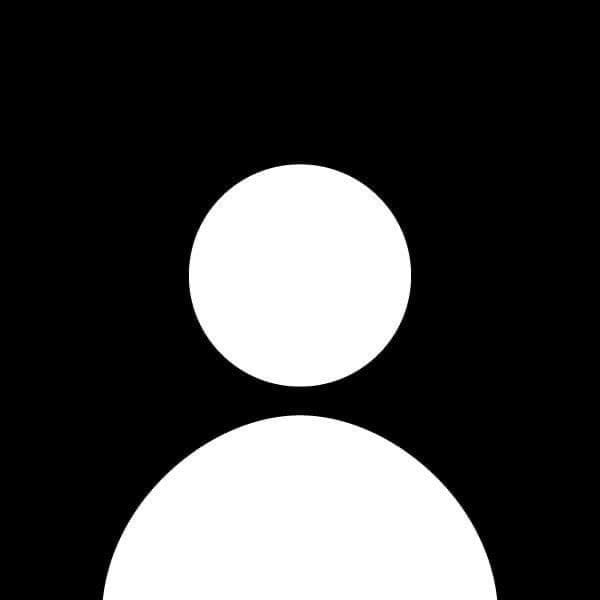How to Use CSS Grid for Layout Design
CSS Grid is a powerful layout system in CSS that allows developers to create complex and responsive grid-based layouts for websites. Unlike Flexbox, which is one-dimensional (either row or column), CSS Grid works in two dimensions, both rows and columns, giving you much more control over the design. This post will walk you through the basics of CSS Grid and show you how to use it effectively.
Step 1: Understanding the Grid Container and Grid Items
In CSS Grid, you have a grid container and grid items. The container holds the grid, and the items are placed inside it.
Example: Basic Grid Setup
<div class="grid-container">
<div class="grid-item">1</div>
<div class="grid-item">2</div>
<div class="grid-item">3</div>
<div class="grid-item">4</div>
</div>
.grid-container {
display: grid;
grid-template-columns: repeat(2, 1fr);
gap: 10px;
}
.grid-item {
background-color: lightblue;
padding: 20px;
text-align: center;
}
Explanation:
- display: grid: This turns the container into a grid container.
- grid-template-columns: Defines how many columns the grid will have. Here, we're using
repeat(2, 1fr), which creates two columns of equal width. - gap: Adds space between the grid items (like margins between grid elements).
Step 2: Defining Rows and Columns
You can define both rows and columns in CSS Grid to create more complex layouts.
Example: Grid with Multiple Rows and Columns
.grid-container {
display: grid;
grid-template-columns: 1fr 2fr;
grid-template-rows: 100px 200px;
gap: 15px;
}
Explanation:
- grid-template-columns: 1fr 2fr: Creates two columns, the first taking up one fraction of space and the second taking up two fractions.
- grid-template-rows: 100px 200px: Specifies the height of the rows, where the first row is 100px tall and the second row is 200px tall.
Step 3: Spanning Grid Items Across Rows and Columns
Sometimes you want grid items to span across multiple rows or columns, which can be done using grid-column and grid-row properties.
Example: Item Spanning Multiple Columns
<div class="grid-container">
<div class="grid-item">1</div>
<div class="grid-item">2</div>
<div class="grid-item">3</div>
<div class="grid-item span-item">4 (Spanning)</div>
</div>
.grid-container {
display: grid;
grid-template-columns: repeat(3, 1fr);
gap: 10px;
}
.span-item {
grid-column: span 2;
}
Explanation:
- grid-column: span 2: This makes the item span two columns instead of just one.
Step 4: Aligning Items within the Grid
CSS Grid also gives you control over the alignment of grid items within their cells. You can use the justify-items, align-items, justify-content, and align-content properties to control the placement.
Example: Aligning Items
.grid-container {
display: grid;
grid-template-columns: repeat(3, 1fr);
justify-items: center;
align-items: center;
gap: 10px;
}
Explanation:
- justify-items: center: Horizontally aligns the items within their grid cells.
- align-items: center: Vertically aligns the items within their grid cells.
Step 5: Creating Responsive Layouts with CSS Grid
One of the biggest advantages of CSS Grid is how easy it is to create responsive layouts. You can adjust the grid layout based on the screen size using media queries.
Example: Responsive Grid
.grid-container {
display: grid;
grid-template-columns: repeat(3, 1fr);
gap: 10px;
}
@media (max-width: 600px) {
.grid-container {
grid-template-columns: 1fr;
}
}
Explanation:
- @media (max-width: 600px): This media query changes the layout to a single-column grid on screens smaller than 600px wide, making the grid responsive.
Conclusion
CSS Grid is a versatile tool that allows you to create both simple and complex layouts with ease. By understanding the basic concepts of grid containers, grid items, and how to span and align them, you can start building responsive layouts that adapt to any screen size. Experiment with the properties covered in this guide to create flexible and visually appealing designs.