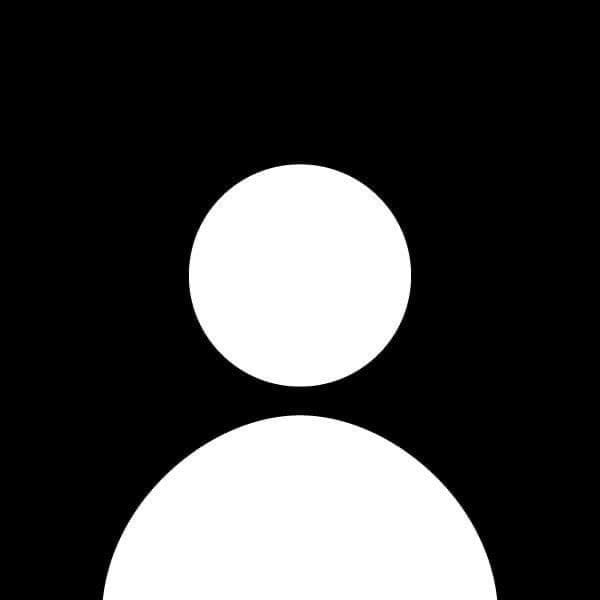How to Use Local Storage in JavaScript
Local storage is a powerful feature in modern browsers that allows you to store data directly in the browser. This can be useful for saving user preferences, caching data, or persisting information across sessions without relying on a backend database. In this guide, we’ll explore how to use local storage in JavaScript and its various functionalities.
Step 1: Understanding Local Storage
Local storage is part of the Web Storage API and provides a way to store key-value pairs in a web browser. The data stored in local storage is persistent, meaning it remains available even after the browser is closed and reopened. Local storage can store up to 5MB of data, but it only works with strings.
Key Characteristics:
- Persistent: Data stays in the browser until explicitly deleted.
- String-based: Data is stored as strings. You'll need to convert other data types (like objects) to strings when storing them.
- Synchronous API: Local storage operations are immediate, and don’t require a callback or async functions.
Step 2: Storing Data in Local Storage
You can use the localStorage.setItem() method to store data in local storage. It requires two arguments: the key and the value.
Example: Storing a User’s Name
localStorage.setItem('username', 'JohnDoe');
Explanation:
- 'username': The key under which the data will be stored.
- 'JohnDoe': The value associated with the key.
Once stored, this data can be retrieved even after the page is refreshed or reopened.
Step 3: Retrieving Data from Local Storage
To retrieve data from local storage, you can use the localStorage.getItem() method.
Example: Retrieving the User’s Name
const username = localStorage.getItem('username');
console.log(username); // Outputs: 'JohnDoe'
Explanation:
- localStorage.getItem('username'): Retrieves the value associated with the key 'username'. In this case, it returns 'JohnDoe'.
If the key doesn’t exist, getItem() will return null.
Step 4: Removing Data from Local Storage
You may want to remove specific data from local storage when it is no longer needed. This can be done with the localStorage.removeItem() method.
Example: Removing the User’s Name
localStorage.removeItem('username');
Explanation:
- localStorage.removeItem('username'): Deletes the key-value pair associated with 'username' from local storage.
Step 5: Clearing All Local Storage Data
If you want to clear all the data stored in local storage, you can use the localStorage.clear() method. This will remove all key-value pairs, so use it carefully.
Example: Clearing All Local Storage Data
localStorage.clear();
Explanation:
- localStorage.clear(): Removes all entries from local storage. After this, no data will be available unless it is re-added.
Step 6: Storing and Retrieving Complex Data (Objects and Arrays)
Since local storage only works with strings, you’ll need to convert objects or arrays into JSON format before storing them. You can use JSON.stringify() to convert an object to a string and JSON.parse() to convert it back into an object.
Example: Storing an Object
const user = {
name: 'John Doe',
age: 30
};
localStorage.setItem('user', JSON.stringify(user));
Example: Retrieving and Parsing an Object
const storedUser = JSON.parse(localStorage.getItem('user'));
console.log(storedUser.name); // Outputs: 'John Doe'
Explanation:
- JSON.stringify(user): Converts the
userobject into a JSON string. - JSON.parse(): Converts the JSON string back into a JavaScript object for use in your code.
Step 7: Practical Use Cases for Local Storage
Local storage is ideal for situations where you need to persist data on the client side without a backend. Common use cases include:
- Saving User Preferences: You can store theme settings (e.g., dark mode) or language preferences in local storage.
- Storing Form Data: Save user input in forms to prevent data loss when the page is accidentally refreshed.
- Offline Applications: Cache data or settings for offline use, allowing your web application to work even without a network connection.
Example: Saving a Dark Mode Preference
// Set dark mode
localStorage.setItem('theme', 'dark');
// Check the saved theme
if (localStorage.getItem('theme') === 'dark') {
document.body.classList.add('dark-mode');
}
Explanation:
- localStorage.setItem('theme', 'dark'): Stores the user's theme preference.
- localStorage.getItem('theme') === 'dark': Checks if the user has selected dark mode and applies the necessary CSS class.
Step 8: Limitations of Local Storage
While local storage is useful, it has its limitations:
- Size Limit: Browsers generally limit local storage to 5MB.
- No Expiration: Unlike cookies, local storage data doesn't have an expiration date. You must manually remove it if needed.
- Security: Local storage is accessible to JavaScript running on your website. It’s not suitable for storing sensitive information, such as passwords.
Conclusion
Local storage is a simple yet powerful tool for storing data in the browser. Whether you’re caching user preferences, saving form data, or supporting offline functionality, understanding how to use local storage can greatly improve your web application's performance and user experience. By mastering the setItem(), getItem(), and removeItem() methods, as well as working with JSON for complex data, you can store and manage data on the client side effectively.